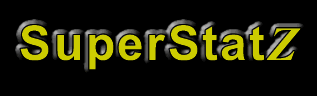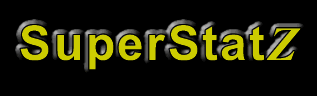|
Setting SuperStatZ for Tracking Inside Webervations®
There are actually two components to this process: tracking and linking. Tracking turns on SuperStatZ tracking within the pages of Webervations. The second process, described below, turns on the link which will then be found in your reservation request emails from Webervations. We suggest that you open separate browser instances for SuperStatZ and Webervations to facilitate the process. Simply click on File, New and then Window in most browsers to open a new window.
|
|
Following the instructions below will enable SuperStatZ tracking inside Webervations.
Open and Login to SuperStatZ.
- Go to the 'User Admin' page.
- At the top of this page, enter a unique name (one not already used on another page) such as Webervations and click on 'Get Page Code.'
- Copy this code to the clipboard. (Click once in this box to activate your cursor in the box. Then drag the mouse over the code text from start to finish while holding down the left mouse button. Then 'right' click on the highlighted text and select 'Copy'. Alternatively, you may click once in this box, press 'Ctrl+A', which highlights all of the text, then 'Ctrl+C', which copies the highlighted text.)
- Switch browser windows, go to the Webervations website and login to your account.
- Click on the 'Configuration' Tab and then click on the 'Stats' link.
- Click one time in the 'HTML Code' box under 'Option B - Website Tracking Programs' and then 'right' click in that box. Select 'Paste' from the popup menu. (Alternatively, you may click once inside this box to activate the cursor, then press 'Ctrl+V' to paste the text.)
- You should now see the code that you copied from the SuperStatZ 'Get Page Code' area.
- Click on the 'Save' button at the bottom of the form.
- If for some reason the code doesn't appear, please go back to step one above.
To turn on the email linking, go back to the 'User Admin' page in SuperStatZ and following the same technique as above, copy the Webervations Reservation Link Code for SuperStatZ into the small box on the same page of the Webervations site, labelled "SuperStatz Unique User ID". Click Save to finish the process.
That's all there is to it. Now, when your next visitor checks for availability, it will be recorded and shown in SuperStatZ.
|
|

|
 |